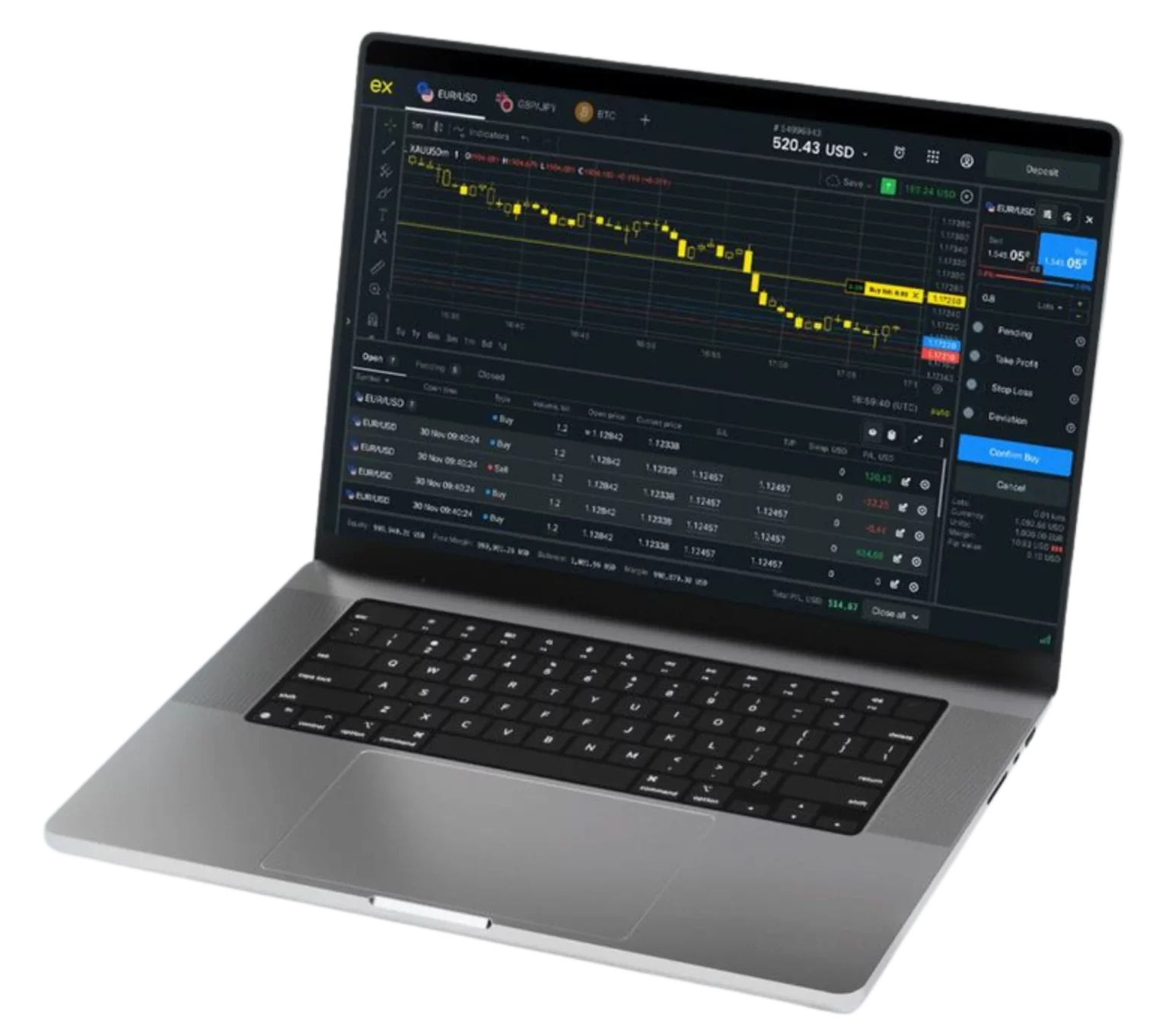- Why Use Mobile MT5?
- Advantages of Trading with the MT5 Mobile App
- How to Download and Install the MT5 App on Mobile
- Logging in and Accessing MT5 Accounts on Mobile
- Navigating the MT5 Mobile Interface
- Advanced Trading Features on MT5 Mobile
- Risk Management on MT5 Mobile
- Multi-Account and Multi-Instrument Management
- Benefits of Trading on MT5 Mobile
- Tips and Tricks for Effective Mobile Trading on MT5
- Common Mistakes to Avoid in Mobile Trading
- Conclusion
- FAQ (Frequently Asked Questions)
Why Use Mobile MT5?
- Flexibility: Trade from anywhere, whether traveling or at home.
- Real-Time Market Access: Stay updated with live prices and trends.
- Convenience: Monitor, analyze, and execute trades effortlessly on mobile devices.
Advantages of Trading with the MT5 Mobile App
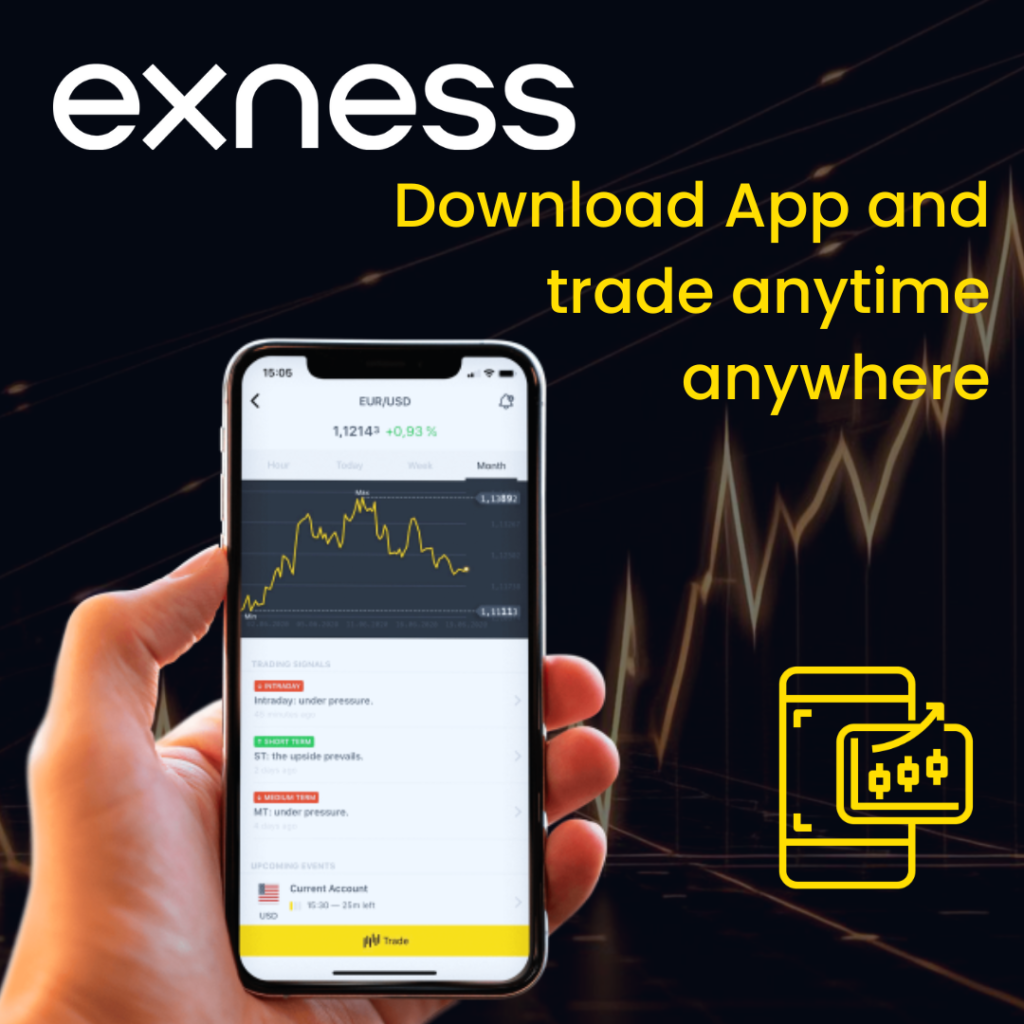
24/7 Market Access
- Trade on financial markets at any time, day or night.
- Keep track of global market conditions, even when away from a desktop.
Ease of Use
- Features an intuitive, user-friendly interface for seamless navigation.
- Place trades, manage accounts, and analyze markets with minimal effort.
Comprehensive Features for Analysis and Execution
- Charting Tools: Access live charts with multiple timeframes for detailed analysis.
- Technical Indicators: Use over 30 built-in indicators like RSI, MACD, and moving averages.
- Order Types: Execute market orders, set pending orders, and manage stop-loss and take-profit levels easily.
How to Download and Install the MT5 App on Mobile
Download MT5 for iOS
- Open the Apple App Store on your iPhone or iPad.
- Search for “MetaTrader 5” and tap the download button.
- Install the app and launch it.
Download MT5 for Android
- Open the Google Play Store on your Android device.
- Search for “MetaTrader 5” and select the app.
- Tap “Install” and wait for the installation to complete.
System Requirements and Compatibility
- iOS: Requires iOS 9.0 or later, compatible with iPhone and iPad.
- Android: Requires Android 4.0 or later, compatible with most modern devices.
- Ensure at least 50 MB of free storage space.
Logging in and Accessing MT5 Accounts on Mobile

How to Log In to an Exness Account
- Open the MT5 mobile app.
- Select “Login to an Existing Account.”
- Enter your Exness credentials (username and password) and choose the appropriate server.
Accessing Demo or Live Accounts
- Demo Account: Practice trading risk-free with virtual funds.
- Live Account: Access real-time markets and execute live trades.
Importance of Login Security
- Two-Factor Authentication: Activate this feature for enhanced account security.
- Secure Credentials: Avoid sharing your login details and update passwords regularly.
Navigating the MT5 Mobile Interface
Dashboard and Market Watch
- View available trading instruments and their real-time prices.
- Add or remove assets from your watchlist for quick access.
Charts and Analysis Tools
- Timeframes: Switch between timeframes ranging from 1 minute to 1 month.
- Indicators and Tools: Apply technical indicators and use drawing tools to analyze market trends.
Trading Features
- Placing Orders: Execute market and pending orders directly from the app.
- Risk Management: Set stop-loss and take-profit levels to manage trades effectively.
- Monitoring Trades: Track open and closed positions and adjust orders as needed.
This guide provides all the essential steps and insights to help you use the MT5 mobile app for trading efficiently, offering the flexibility and tools needed to trade anywhere.
Advanced Trading Features on MT5 Mobile

Types of Orders Available
The MT5 mobile app provides a comprehensive range of order types, enabling traders to execute and manage trades efficiently based on their strategies:
- Market Orders: These orders execute immediately at the current market price. Ideal for traders looking to enter or exit a position quickly without waiting for a specific price level.
- Limit Orders: A limit order lets you set a predetermined price at which to buy or sell. The trade will only execute when the market reaches this price, allowing traders to avoid unfavorable price movements.
- Stop Orders: Stop orders are used to trigger trades when the market reaches a specified price level. Commonly used for breakout strategies, they help traders capitalize on market momentum.
- Trailing Stops: A trailing stop adjusts the stop-loss level automatically as the market moves in your favor. For example, if you set a trailing stop at 20 pips below the current price, it will move up as the price increases, securing profits while allowing trades to remain open for further gains.
Risk Management on MT5 Mobile
Effective risk management is crucial, and the MT5 mobile app provides essential tools to help traders mitigate potential losses:
- Stop Loss: By setting a stop-loss level, traders can define the maximum loss they are willing to accept on a trade. For instance, if you buy an asset at $100 and set a stop-loss at $95, your position will close automatically if the price drops to $95.
- Take Profit: Similar to a stop-loss, take-profit orders close your trade automatically when a specific profit level is reached. This ensures you lock in gains without constantly monitoring the market.
- Trailing Stops: This dynamic tool is particularly useful for volatile markets, allowing traders to adjust risk levels automatically. For example, if a trade moves favorably, the trailing stop secures profits by moving the stop-loss in line with market changes.
Multi-Account and Multi-Instrument Management
The MT5 mobile app allows traders to handle multiple accounts and instruments from a single interface:
- Multi-Account Support: Easily switch between accounts, such as demo and live trading accounts, without logging out. This feature is particularly useful for traders testing strategies on a demo account while simultaneously managing live trades.
- Multi-Instrument Access: Trade across various financial instruments, including forex, stocks, indices, commodities, and cryptocurrencies. The app’s unified interface ensures seamless navigation and efficient portfolio management.
Benefits of Trading on MT5 Mobile
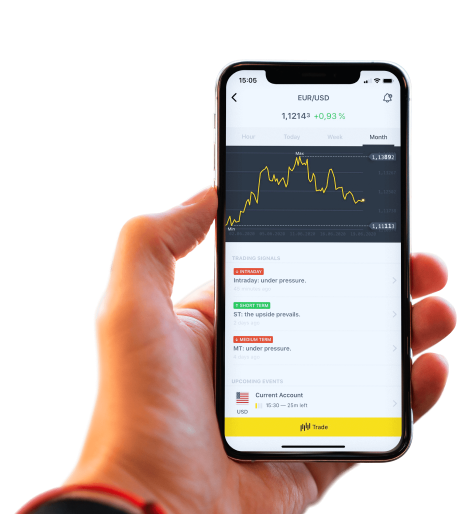
Convenience and Flexibility
- Trade Anywhere, Anytime: The MT5 mobile app empowers traders to monitor markets and execute trades from any location, whether at home, during travel, or even on a break at work.
- Adapt to Market Conditions Quickly: In today’s fast-moving financial markets, the ability to act promptly is critical. The mobile app ensures you are always connected and ready to respond to changes.
Real-Time Notifications and Market Access
- Live Market Updates: Receive push notifications about price changes, market movements, and trade execution statuses. These updates keep you informed about critical developments, helping you act decisively.
- Custom Alerts: Set specific price levels or conditions to trigger notifications, allowing you to focus on other tasks without missing key opportunities.
Portability and Security
- Enhanced Portability: The app offers all essential trading features in a lightweight, portable form, enabling users to carry their trading environment in their pockets.
- Robust Security: The MT5 app uses encryption and secure login protocols to safeguard user data and transactions. Optional two-factor authentication adds an extra layer of protection against unauthorized access.
Tips and Tricks for Effective Mobile Trading on MT5
Optimize the Use of a Small Screen
- Adjust Chart Settings: Use zooming options to focus on specific price movements and reduce clutter on your screen. Adjust timeframes and switch between different chart types (candlestick, line, bar) for clearer analysis.
- Compact Layout: Organize your interface by pinning essential tools and indicators for quick access. Remove unnecessary tabs or features to maximize screen real estate.
- Use Split-Screen Mode: On compatible devices, split your screen to compare charts or monitor multiple trades simultaneously.
Use Notifications for Quick Decisions
- Set Strategic Alerts: Use the app’s alert system to receive push notifications for price thresholds, trend reversals, or trade execution. These alerts allow you to act quickly without constantly monitoring the market.
- Respond Promptly: Develop the habit of reviewing notifications immediately and executing trades or adjustments when necessary to capitalize on opportunities.
Simplify Account and Transaction Management
- Track Trade Performance: Regularly review trade histories and performance metrics within the app to identify patterns and improve strategies.
- Efficient Fund Management: Use the mobile app to manage deposits, withdrawals, and account balances without needing to log in to the desktop version.
Common Mistakes to Avoid in Mobile Trading

Navigation Errors and Misclicks
- Double-Check Orders: Always review order details before confirming trades to avoid errors caused by accidental clicks or incorrect settings.
- Familiarize Yourself with the Interface: Spend time learning the app’s navigation to reduce the likelihood of mistakes when trading in real-time.
Overlooking Account Security
- Enable Two-Factor Authentication: Secure your account by activating 2FA, which adds an extra layer of protection during login.
- Avoid Public Wi-Fi: Access your account only through secure and private internet connections to prevent potential security breaches.
Overtrading and Over-Reliance on Notifications
- Avoid Impulsive Trades: Relying too heavily on notifications can lead to overtrading or entering trades without proper analysis.
- Stick to Your Plan: Develop and follow a structured trading plan to avoid unnecessary trades driven by frequent alerts or market noise.
By mastering these advanced features and adopting effective trading habits, you can maximize the potential of the MT5 mobile app for secure, flexible, and efficient trading on the go.
Conclusion
MT5 mobile provides a seamless and efficient trading experience, offering:
- Convenience: Trade anytime and anywhere without being tied to a desktop.
- Flexibility: Access a wide range of markets and financial instruments from your smartphone or tablet.
- Advanced Features: Utilize sophisticated charting tools, technical indicators, and multiple order types directly on your mobile device.
- Real-Time Alerts: Stay informed with push notifications for market movements, trade execution, and news events.
Take your trading to the next level with the Exness MT5 mobile app. Download it now from the Google Play Store or Apple App Store to experience the power of mobile trading. Whether you’re a beginner or an experienced trader, MT5 mobile ensures you’re always connected to the market. Start trading today and embrace the freedom and flexibility of trading on the go!
FAQ (Frequently Asked Questions)
How Do I Log In to My Exness Account on MT5 Mobile?
To log in to your Exness account on the MT5 mobile app:
- Open the MT5 app on your mobile device.
- Select “Login to an Existing Account.”
- Enter your Exness account credentials, including the server name provided during registration.
- Tap “Login” to access your trading account. You can switch between demo and live accounts as needed.